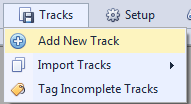Composer Catalog Help
Composer Catalog Help Composer Catalog Help
Composer Catalog Help TRACKS >> IMPORT TRACKS > FROM EXCEL
SPREADSHEET (*.xls)
Composer Catalog allows you to import tracks with three different techniques.
The second technique is importing from a CSV file (comma-separated values). It is very
important to note that the .csv file must conform to certain
formatting.
To import a
Microsoft Excel spreadsheet, go to TRACKS >>
IMPORT TRACKS >> FROM A CSV FILE
(*.csv)
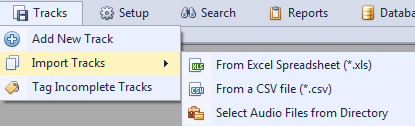 |
Then
you will
see a screen that asks you for the directory that contains the .csv file.
Click on the button and navigate to that folder directory. Once you select the
folder, you will then see a list of any .csv files that are in that directory.
Find the one you want to import and click on
it.
IMPORTANT:
In order for the .csv file to import, it must be in a certain
format. Take a moment and look at the template .csv file provided. To find where the
templte is located, look at the text on the bottom of this screen
(see image below).
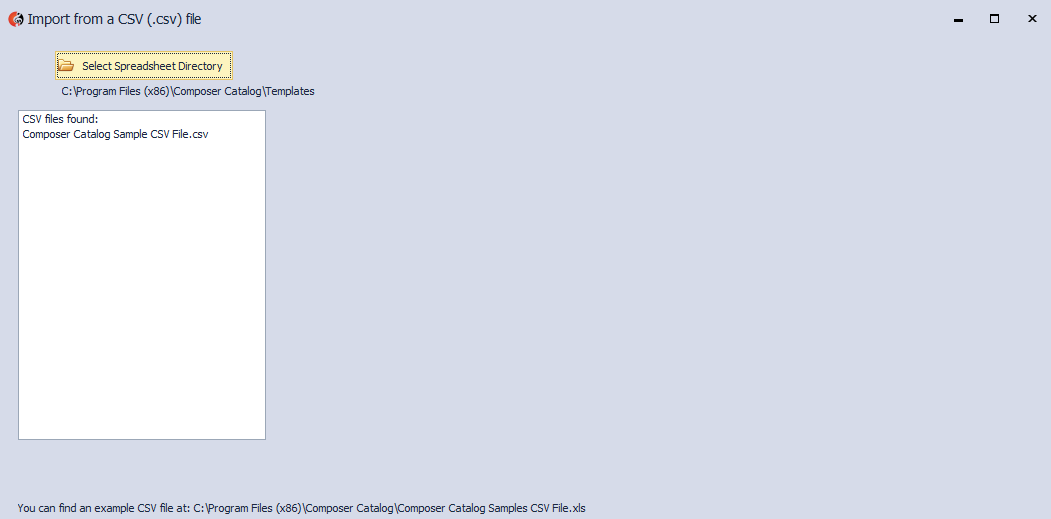 |
After you select your .csv file and the format is good, the
next screen will display the data. (see image below
). If you need to make any
changes, you can do it directly in this gridview.
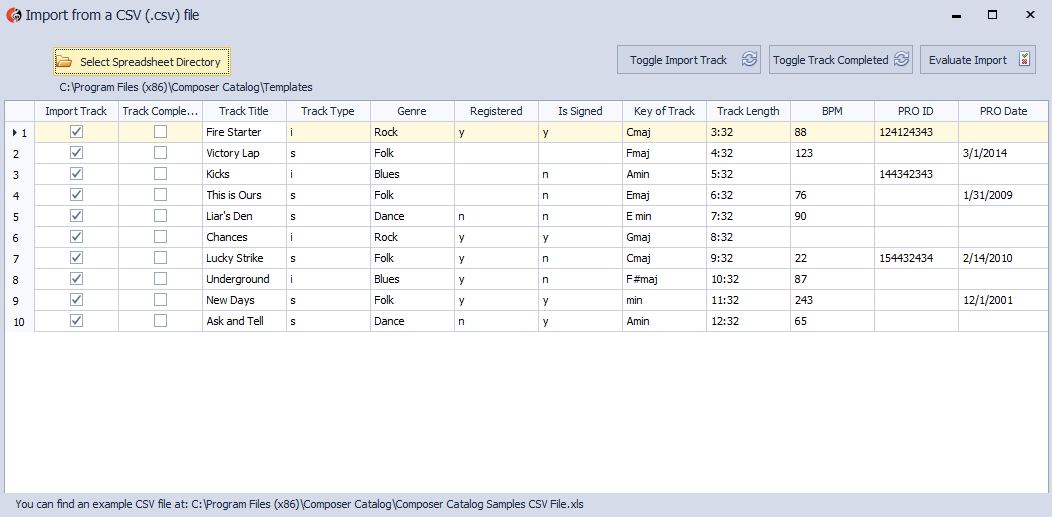 |